Collabora
Collabora Online is a powerful online office suite to create and edit all types of office documents from your Web Browser.
- Writer - visualize and edit text documents like MS Word with an easy to use WYSIWYG editor. You can edit and style your pages with various options, add comments and track changes from anywhere Format.
- Calc - enables you to work with spreadsheets and calculations. You can edit MS Excel Sheets with advanced formulas, add charts, sparklines and hyperlinks. With powerful multi-column sort and filter options, you can make your data work for you.
- Impress - allows you to create and view presentations and PowerPoint slides. You can design you own slides, add text, images, tables and SmartArt, insert speaker notes, custom timings and transitions to engage your audience.
- Draw - enables you to draw shapes and diagrams, add text, charts and tables, insert fields, links and comments. All documents can be exported in PDF documents and shared with your customers.
Collabora Online can be integrated with Imixs-Office-Workflow to access office documents out from your business process. Creating and editing documents becomes automatically part of your workflow. All changes are tracked by Imixs-Office-Workflow and documents can be routed to colleagues and exprted to business partners.
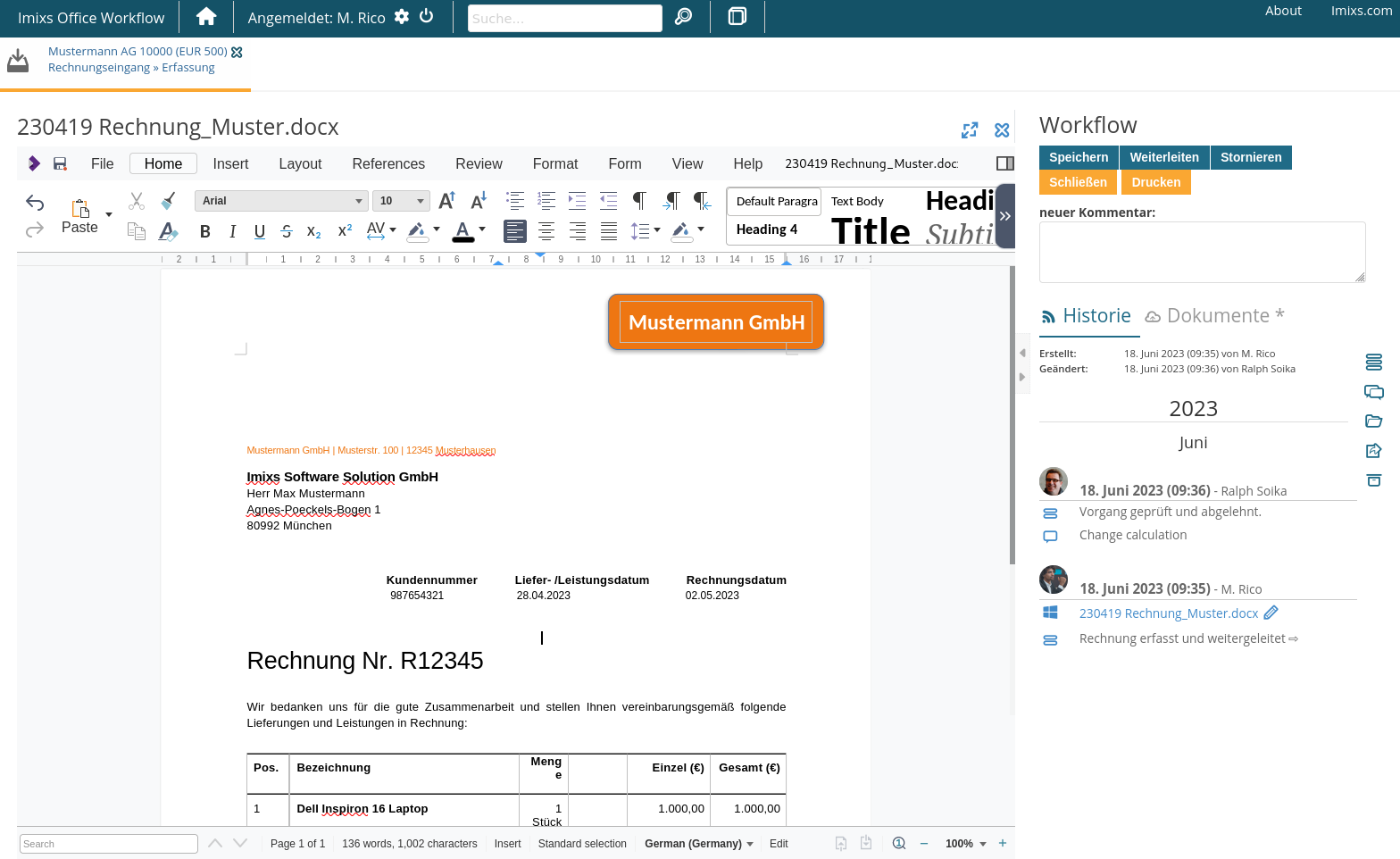
The following section provides additional information about how to integrate Collabora with Imixs-Office-Workflow. General installation guide can be found here.
Integration
Collabora and Imixs-Office-Workflow can both run as Containers in a container environment like Docker-Compose or Kubernetes. The communication is configured through the internal network by defining Endpoints. You will find detailed technical background in the section WOPI
The following example shows a Docker-Compose file including Imixs-Documents and Collabora:
version: "3.6"
services:
db:
image: postgres:9.6.1
environment:
POSTGRES_PASSWORD: adminadmin
POSTGRES_DB: office-ib-vassen
volumes:
- dbdata:/var/lib/postgresql/data
app:
image: imixs/office-ib-vassen
environment:
POSTGRES_USER: "postgres"
POSTGRES_PASSWORD: "adminadmin"
POSTGRES_CONNECTION: "jdbc:postgresql://db/office-ib-vassen"
TZ: "CET"
LANG: "en_US.UTF-8"
# Collabora integration
WOPI_PUBLIC_ENDPOINT: "http://localhost:9980"
WOPI_DISCOVERY_ENDPOINT: "http://collabora:9980/hosting/discovery"
WOPI_HOST_ENDPOINT: "http://app:8080/api/wopi/"
ports:
- "8080:8080"
collabora:
image: collabora/code:23.05.0.5.1
ports:
- "9980:9980"
environment:
- extra_params=--o:ssl.enable=false
- aliasgroup1=http://app:8080:443
volumes:
dbdata:
Kubernetes
You can also run Collabora in Kubernetes. With an Ingress configuration you control the access and secure your environment. By defining alias groups it is also possible to access Collabora from multiple instances of Imixs-Office-Workflow. See the following configuration example defining two different groups of workflow instances:
....
apiVersion: apps/v1
kind: Deployment
metadata:
name: collabora
labels:
app: collabora
spec:
replicas: 1
selector:
matchLabels:
app: collabora
strategy:
type: Recreate
template:
metadata:
labels:
app: collabora
spec:
containers:
- image: collabora/code:23.05.0.5.1
name: collabora
imagePullPolicy: IfNotPresent
env:
- name: TZ
value: Europe/Berlin
- name: extra_params
value: --o:ssl.termination=true --o:ssl.enable=false
- name: aliasgroup1
value: https://office-group1.foo.com
- name: aliasgroup2
value: https://office-group2.foo.net,https://test.office-group2.foot.net
ports:
- name: web
containerPort: 9980
resources:
requests:
memory: "512M"
limits:
memory: "1G"
restartPolicy: Always
....
Fonts
The post-install script from Collabora will look for additional fonts in the docker container, and install them for Collabora Code (in the systemplate). If you have a host directory with additional fonts - e.g. /opt/local/my-fonts - you mount a directory by mapping the volume like this:
collabora:
image: collabora/code:23.05.0.5.1
#image: imixs/collabora
container_name: collabora
expose:
- 9980
ports:
- "9980:9980"
environment:
- username=admin
- password=adminadmin
- extra_params=--o:ssl.enable=false
- aliasgroup1=http://app:8080:443
volumes:
- /opt/local/my-fonts:/usr/share/fonts/truetype/more/
- /opt/local/my-fonts:/opt/cool/systemplate/usr/share/fonts/truetype/more/
