Forms
With Imixs-Office-Workflow you can create forms completely model-based. No programming knowledge in HTML or Java Script is required. The Imixs-Office-Workflow Form Component enables you to design your forms at runtime. This is also named a ‘Custom Form’. The definition of a custom form is done within the Imixs-BPMN modeler. First you need ot define a “Data Object Element” with can than be associated with on or many task elements:
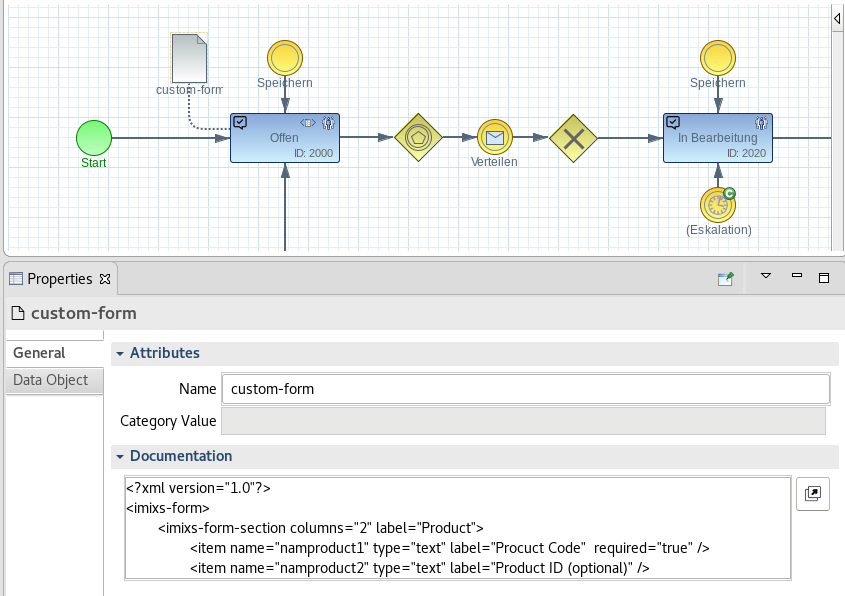
To activate this feature you leaf the section “Application -> Input Form” of your task element empty or add the form name form_panel#custom :
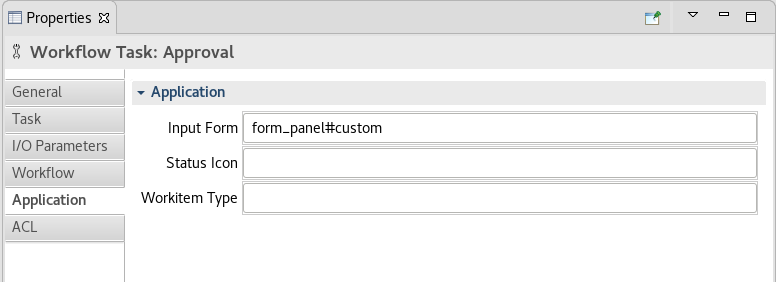
Form Layout
A form definition splits up into section a item tags. A section is mandatory and used to group items. A section can have an optional label and a default layout of 1 to 6 columns:
<?xml version="1.0"?> <imixs-form> <imixs-form-section label="Controlling"> <item name="description" type="textarea" label="Short Description" /> </imixs-form-section> <imixs-form-section> <item name="details" type="html" label="Description" /> </imixs-form-section> </imixs-form>
All Items contained in a section are arranged into separate rows with the defined maximum amount of columns.
You will find a detailed description how to layout a form section in the chapter Form Layout
Items
Within a imixs-form-section you can define input fields. Each input field is defined as an <item> tags that maps its value to the corresponding process instance.
<item name="customer.name" type="text" label="Name:" />
The default width of an item is defined by the number of columns of the containing section. In addition each item has the following properties:
| Property | Type | Mandatory | Description |
|---|---|---|---|
| name | text | x | Name of the item |
| type | text | x | Item type (e.g. text, currency, date,…) |
| label | text | Optional label for the Input field | |
| required | boolean | Optional indicates that the input field in mandatory | |
| readonly | boolean | Optional indicates that the input field is read only |
Default values
Optional you can add a default value to an form item that will be used during creation of a new workitem.
<item name="travel.departure" label="departure:" >Paris</item> <item name="employee.name" label="Employee:" ><itemvalue>$creator</itemvalue></item> <item name="travel.date" type="date" label="Date:" ><itemvalue>$created</itemvalue></item>
This example will add the username and the current time to the items ‘employee.name’ and ‘travel.date’ and the city ‘Paris’ to the field ’travel.departure.
In more complex situations you can alos use a custom CDI bean to add default values.
Input Fields & Item Names
Even if you can define the item names of your input fields in your custom form free, it is recommended to use a naming concept. This allows you to reuse code in a more easy way. Imixs-Office-Workflow defines already a set of standard item names used for different business objects. This naming convention makes it more easy to group related items and to exchange data with your business process architecture.
The following sections list the business items predefined by Imixs-Office-Workflow. For application specific item names the ‘dot.Case’ format is recommended. It’s basically a convention that makes it easier to see what properties are related.
| Item | Type | Description |
|---|---|---|
| Order | ||
| order.name | text | Order name |
| order.number | text | Order number |
| order.delivery | date | Delivery date |
| Contract | ||
| contract.name | text | Contract name |
| contract.partner | text | Contract partner name |
| contract.number | text | Contract number |
| contract.start | date | Contract start date |
| contract.end | date | Contract end date |
| contract.fee | float | Contract fee per billing cycle |
| Creditor | ||
| cdtr.name | text | Creditor name |
| cdtr.iban | text | IBAN number |
| cdtr.bic | text | BIC number |
| Debitor | ||
| dbtr.name | text | debitor name |
| dbtr.iban | text | IBAN number |
| dbtr.bic | text | BIC number |
| Invoice | ||
| invoice.number | text | Invoice number |
| invoice.date | date | Invoice Date |
| invoice.total | float | Invoice total amount |
| invoice.vat | float | Invoice vat |
| invoice.gross | float | Invoice gross amount |
| invoice.currency | text | currency |
| Payment | ||
| payment.type | text | credit card, SEPA |
| payment.date | date | payment date |
| payment.amount | float | payment amount |
| payment.currency | text | currency |
| payment.cycle | text | payment cycle (monthly, yearly, fixed date) |
There are various input elements defined which can be used. See the section form input parts for more details.
