K3S
Imixs-Office-Workflow offers a container based architecture that fits perfectly into any kind of Kubernetes clusters. Since running a native Kubernetes cluster can be some effort, in some scenarios a lightweight Kubernetes Environment can be the right choice. During development but also for production you can run Imixs-Office-Workflwo in K3S. K3S offers a lightweight certified Kubernetes dnvironment for single node or multi node clusters. The following guideline helps you to run Imixs-Office-Workflow in K3S.
Installation
In it’s most easiest setup you can install and start K3S following the Quick-Start Guide
$ curl -sfL https://get.k3s.io | sh - $ sudo systemctl status k3s.service
A kubeconfig file will be written to /etc/rancher/k3s/k3s.yaml and the kubectl installed by K3s will automatically use it. To verify your K3S cluster and node info run:
$ sudo k3s kubectl cluster-info $ sudo k3s kubectl get node
If you already have kubectl installed on your machine, you can configure it to use the K3S cluster configuration per default.
# Backup current config $ cp $HOME/.kube/config $HOME/.kube/config.backup # Copy K3S config $ sudo cp -i /etc/rancher/k3s/k3s.yaml $HOME/.kube/config $ sudo chown $(id -u):$(id -g) $HOME/.kube/config
Now you can access your k3s cluster with kubectl directly:
$ kubectl cluster-info
K9S
We recommend the k9s tool to check your K3S cluster and your local deployments.
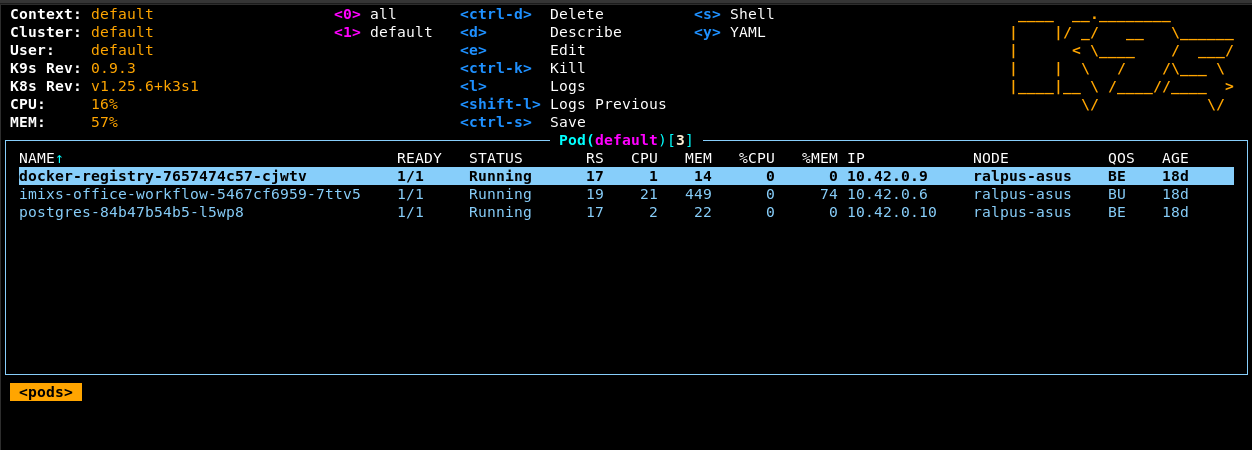
To run k9s connecting to your local k3s Cluster run:
$ sudo ./k9s --kubeconfig /etc/rancher/k3s/k3s.yaml
Start, Stop, Autostart Function
K3s is installed as a service in Linux systems, so it will start on boot automatically. You can prevent k3s from starting automatically by using the systemctl command:
$ sudo systemctl disable k3s
To enable the autostart feature again run:
$ sudo systemctl enable k3s
You can always start/stop the k3s service manually by running the following command:
$ sudo systemctl start k3s $ sudo systemctl stop k3s
Another option to stop k3s and all related tasks is to run the k3s-killall command:
$ /usr/local/bin/k3s-killall.sh
Network
In difference to the Minikube System K3S does not require additional network configuration for local environments. The network traffic is controlled by the Traefik ingress controller which is part of K3S. Traefik provides a lot of features to route network traefic into your cluster.
Persistence Volumes
When deploying Imixs-Office-Workflow or other services in K3S, you may need to retain data storage for the SQL Database or the Search Index. Within Kubernetes this is managed by providing a persistent storage. A storage solution is in general not part of Kubernetes but you can use the so called ‘Local Storage’ to use local disk space.
Kuberentes Local Storage
A local volume represents a mounted local storage device such as a disk, a partition or a directory. To use local storage within your K3S cluster first deploy the dev-storage-class:
$ kubectl apply -f git/imixs-office-workflow/kubernetes/k3s/local-storage-class.yaml
next you can create your local storage directory where the data should be stored on your disk:
$ mkdir -p /opt/kubernetes-local-pv/office-dbdata
Here is an example how to setup a Persistence Volume Claim and a Persistence Volume using the local storage:
---
apiVersion: v1
kind: PersistentVolumeClaim
metadata:
name: dbdata
spec:
accessModes:
- ReadWriteOnce
storageClassName: dev-local-storage
resources:
requests:
storage: 128Mi
---
apiVersion: v1
kind: PersistentVolume
metadata:
name: dbdata
spec:
capacity:
storage: 128Mi
accessModes:
- ReadWriteOnce
persistentVolumeReclaimPolicy: Retain
storageClassName: dev-local-storage
local:
path: /opt/kubernetes-local-pv/office-dbdata
nodeAffinity:
required:
nodeSelectorTerms:
- matchExpressions:
- key: node.kubernetes.io/instance-type
operator: In
values:
- k3s
Find more details about the usage of Kubernetes Local Storage here.
Deployment Imixs-Office-Workflow
To deploy Imixs-Office-Workflow on K3S you can use the deployment configuration located in /kubernetes/k3s.
First ensure that you have created your local storage directories to store the SQL and index data:
$ mkdir -p /opt/kubernetes-local-pv/office-dbdata $ mkdir -p /opt/kubernetes-local-pv/office-index
next you can switch into your imixs-office-workflow folder and apply the K3S deployment:
$ kubectl apply -f ./kubernetes/k3s/office-workflow
Imixs-ML
You can install Imixs-ML as an additional service providing OCR and ML capabilities.
First create a directory for your ML models and copy the default model:
$ mkdir -p /opt/kubernetes-local-pv/office-imixs-ml $ cp -r ./kubernetes/k3s/imixs-ml/models/invoice-de-0.2.0 /opt/kubernetes-local-pv/office-imixs-ml/
Next you can deploy the Imixs-ML module
$ kubectl apply -f ./kubernetes/k3s/imixs-ml
Container Registry
You can also easily install a private registry in K3s to push custom container images into your dev environment. These images are than accessible by your cluster:
Frist create a local storage directory for your registry data:
$ mkdir -p /opt/kubernetes-local-pv/registry-storage
next you can start the deployment:
$ kubectl apply -f git/imixs-office-workflow/kubernetes/k3s/registry
Note: You can define a HTTP Access Password by setting the environment variable REGISTRY_HTTP_SECRET.
To test your registry open the following URL in a Web Browser:
http://localhost:5000/v2/_catalog
Secure Your Registry
You can secure the access to your registry by defining a Basic Authentication middleware via a Traefik IngressRoute
First use the commandline tool htpasswd to generate a password file:
$ htpasswd -c registry-auth-file admin
Next you can create a corresponding Kubernetes Secret:
$ kubectl create secret generic registry-basic-auth --from-file=registry-auth
The following is an example how to define a IngressRoute with Traefik:
---
kind: Middleware
apiVersion: traefik.containo.us/v1alpha1
metadata:
name: registry-basic-auth
spec:
basicAuth:
secret: registry-basic-auth
---
apiVersion: traefik.containo.us/v1alpha1
kind: IngressRoute
metadata:
name: docker-registry
spec:
entryPoints:
- web
routes:
- match: Host(`example.foo.com`)
kind: Rule
middlewares:
- name: registry-basic-auth
services:
- name: docker-registry
port: 5000
